Navigating to the page
For events with digital scoring jump judging will be done through the Event Secretary Online page. On the day you will receive a barcode you can scan with your phone to navigate directly there or use the following link.
Logging in
Before the XC begins you will receive a 6 digit PIN which is unique to the event and your role as a Jump Judge. Use this PIN to log in. Once you are logged in your device will keep you logged in even if you go to a different tab or app. If you need to swap to a different device you can log back in using your PIN.
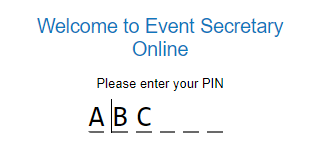
Contact Details
If there is a query about your jump we may need to contact you. Please provide your contact information. Please ensure that after you have finished jump judging you keep your phone with you.

Class Selection
This screen shows all of the XC classes for the event as well as the time they are scheduled to start and finish. Please select the level you will be judging first. You can always return to select a different level later if you are judging multiple levels.

Obstacle Selection
This screen shows all of the obstacles for the level you have selected. Please select the obstacle/s you have been assigned to judge. It is possible you may have been assigned to judge multiple efforts in a combination or multiple obstacles in close proximity in which case you should select all that apply to you. Once you have made your selection touch the select button.

Jump Judging
You are now ready to Jump Judge. At the start there will be no riders on the course and the screen will have a message to let you know that. This is a good time to check that you have the correct level and the correct jump number. The colour of your course is included at the top of the screen so you can check that you are at the correct jump. If you have selected the wrong obstacle you can touch the line icon to return to the obstacles screen. If you have selected the wrong class you can click the back arrow to return to the Class selection screen.

Once a rider is on course their number will appear on the screen without you needing to refresh the page.
In the example below riders 300, 301 and 302 are currently on course

When a rider approaches your jump
If you can read the riders number as they approach you can select their number from those listed as being "on course".
What to do if a rider is not listed as "on Course
If a rider approaches your jump and their number is not listed as "on course" then you can manually search for the rider's number using the search box. When a rider is eliminated they will no longer be considered a rider on course and their number will disappear from the "on course" list. However, sometimes a rider may continue to ride on after they have been eliminated (do not stop them unless you have been instructed to do so). In this case you should search for their number manually and then mark them as you would any rider. It is possible that an error has been made at an earlier fence by a jump judge in which case we will need their scores at your obstacle/s. So please score any rider who attempts or jumps your obstacle.
When you select a rider the back number, rider name and horse name will appear on your screen

How to give a rider a "clear" result at your obstacle.
To give the rider a clear result for your obstacle you can touch the box to the right of the word "clear". Rider number 300 has gone clear over jump three so we have touched the box to the right of the word "clear" and the green tick indicates that they are clear and the result has been automatically saved.

What to do if you incorretly touch the wrong box?
You can touch the box again and the mark will be removed and the rider would no longer be clear on this jump. You could then select the correct result.
How to select the next rider
If you have recorded a result for the current rider, check that you are happy with the selection. Wait until you confirm the number of the next rider, then select the approaching rider's number from the list of riders "on course" or if their number does not appear select search and type in their number.
How do I edit a result for a rider
If on reflection you feel you may have made an error recording a rider's result you can edit their result by using the search box to find their record. You can remove a result by clicking on the box to the right and then select the result you wish to record.
What to do if a rider remains on the list of riders "on course"?
If a rider's number is still on your screen as "on course" after they have passed your jump it means you have not completed marks correctly for them. When you have a moment return to the rider by selecting the back number and revise your selection. If you have a question you can radio for assistance.
How to record 1, 2 or 3 Refusals
A rider may have multiple refusals at an obstacle. To indicate that a rider has had 1, 2 or 3 refusals select the appropriate box to the right of the words 1 refusal, 2 refusals or 3 refusals respectively. A rider who has had 3 refusals at an obstacle or at a combination is eliminated.
The notation 1R, 2R or El (eliminated) will appear in the box to the right to show you have recorded 1,2 or 3 refusals for the rider.
A rider can only be clear if they are able to clear the obstacle on their first approach. A rider can have one refusal and then complete the fence on their second attempt and ride on to the next jump, you will record 1 refusal (only) as the result for the fence.
How does a rider leave the "on course" list?
If you have assigned a result for a rider at your fence. When you select the next rider the first rider will leave the rider "on course" list. If the rider remains on the "on course" list you have not completed the information for that rider at your fence. Select the rider number and review your selection. If you cannot resolve the issue you may radio for asistance or the office will call you to ask you "what happened?"

Eliminations - Falls
If there is a fall at or near your obstacle you need to determine if it is a Fall of Rider, Fall of Horse OR Fall on the Flat.
A fall of rider has occured when the rider has fallen off the horse, or become dislodged in such a way that they need to step on the ground or use the obstacle for support to return to the saddle.
A fall of horse is when the hip and shoulder of the horse both make contact with the ground, this usually results in the rider becoming dislodged, but is considered a fall of horse.
A fall on the flat is when the rider becomes separated from the horse in such a way as requiring the rider to remount to continue, but it was not caused by a fence or obstacle. This can happen if a horse changes speed or direction abruptly or slips, not related to the approach or landing of an obstacle.
For any type of Fall the rider may not remount and must leave the course at a walk via vet check
If a rider has fallen off you can touch next to the appropriate fall type and a x will appear. Falls are mutually exclusive. If the horse has fallen then this supercedes anything else.
Any refusals prior to a fall must also be recorded.

Eliminations - Other
If you touch in the column next to Elimination it will bring up a list of reasons a rider can be eliminated. Touch the applicable reason. If you are unsure of the exact meaning of the elimination you can touch the question mark for more information. If you are still unsure select Other reason but you will need to record a comment to explain what occured.

Retired
If a rider leaves the course without being eliminated then they have Retired. A rider may retire at any time on course, if they tell you they are retiring or they leave your fence without successfully completing your obstacle please mark them as retired. If you touch in the right column next to Retired the rider will be marked as having Retired. A stop symbol will appear to indicate that they have stopped riding

Held Times
If the course is stopped for any reason and you are instructed to stop a rider or if your obstacle has become unsafe and you need to stop a rider to avoid injury, select an appropriate point out from the fence to take their stop time.
This point is also where they will restart it is best if it is well before the fence, it could be in line with a tree or another jump to give you a landmark.
Touch next to Hold as they reach this point and their stop time will be recorded and the word Held will appear on the screen. You can then ask them to stop before they reach the jump.
Often a TD Cross Country coordinator or the crash crew will assist or instruct you on how to restart the rider so don't worry.
The rider is given the chance to be moving as they recross the point at which you recorded their stop time.
When the rider is restarted and crosses your landmark spot (where you took their stop time)touch Held again this will record their restart time.
A popup will then show you the start and end times for the period the rider was held. You can also see the length of time the rider was held for.
If the start or end time is inaccurate you may alter these times and the held time will be re-calculated. To change a time touch the time. Once you have made your changes touch Save.

Comments
If you are unsure as to whether a rider was clear or have any concerns regarding dangerous riding you can leave a comment by touching the column next to comment. This will bring up the comment field. You can use your finger to draw the path the rider took and/or swap to text mode by selecting "A" to write a comment. If you want to clear the comment field you can touch the recycle symbol.

Combinations
If you are judging a combination obstacle or perhaps a couple of jumps in close proximity then you can select multiple efforts when on the obstacle selection screen. When marking the riders each effort will appear in its own column otherwise it is the same as judging a single effort.


Finishing the class
Just because the screen says that there are no riders on course doesn't necessarily mean the class is finished. There may be a break due to any unforseen circumstance and there may be more riders to come. Make sure you wait until you get the class finished signal from the XC coordinator before leaving your obstacle.